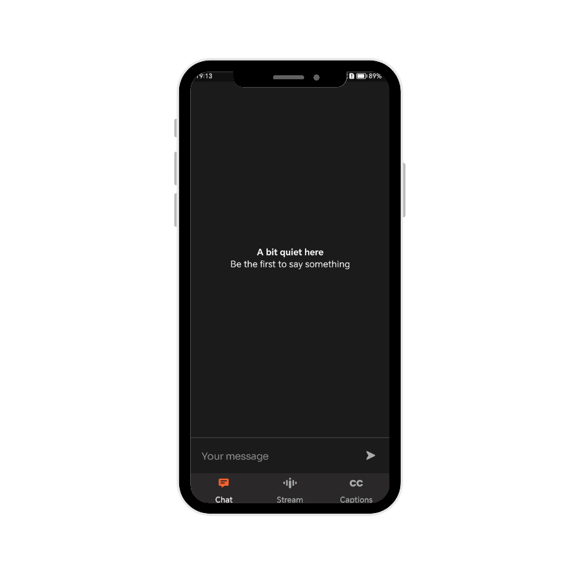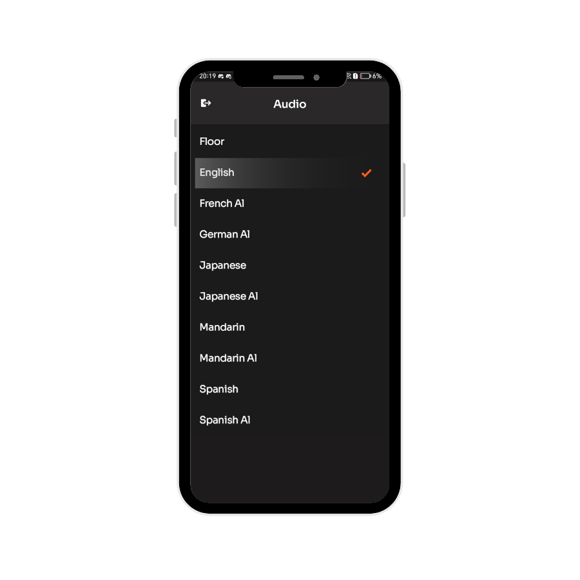How to access real-time translation and interpretation services using the Interprefy Mobile App
Please connect your mobile device to a reliable WiFi network.
1. Download and install the Interprefy app from the app store
Alternatively, if your location does not support access to these stores, you can download the APK file directly from our app download page:
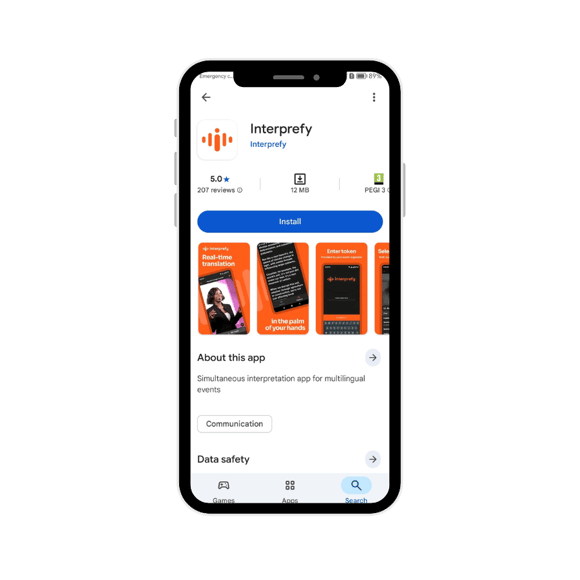
2. Enter your event token and click 'Connect'
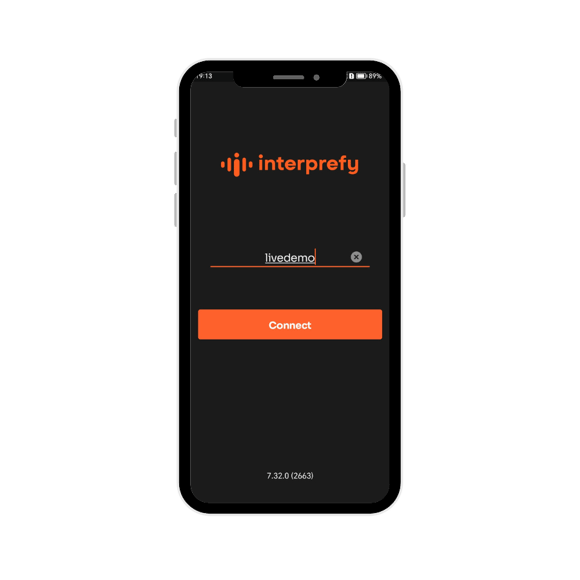
Alternatively, event translation and interpretation can also be accessed by scanning the QR code, provided by the event organiser.
3. If two-factor authentication is active:
Enter your registered email address or mobile phone number (format: +41 79 1234567) to receive a verification code:
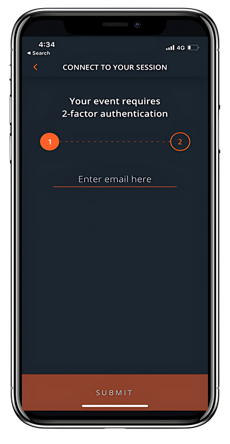
Enter the verification code that you have received either via email or text message (SMS) and click 'Submit':
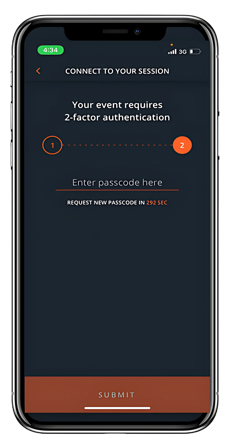
4. Choose your preferred language audio
Please note, only the language access options available for your event will be displayed when you log in. This means you might have access to only audio translation, captions, or both.
5. Click on the 'CC' icon to select your preferred captioning language
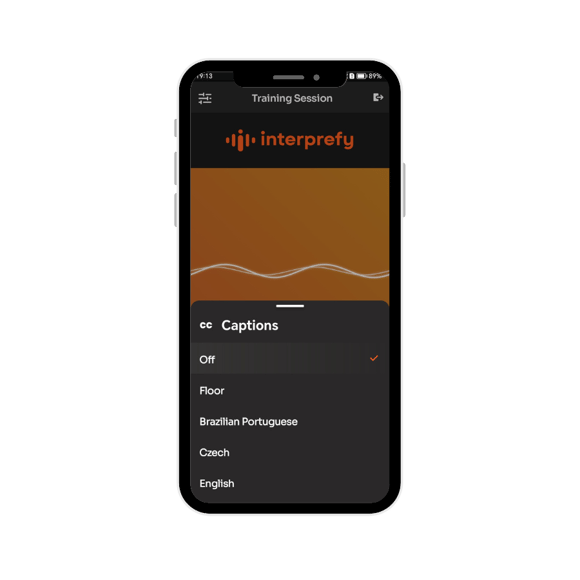
Please note, this option is only available if captions are enabled, as per your event setup.
Stream overview with selected audio and captioning language
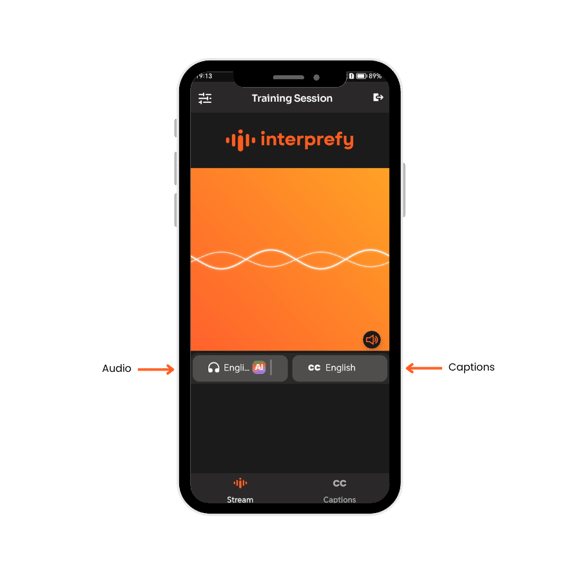
6. Click on the 'Captions' icon to follow Interprefy's live Closed Captions
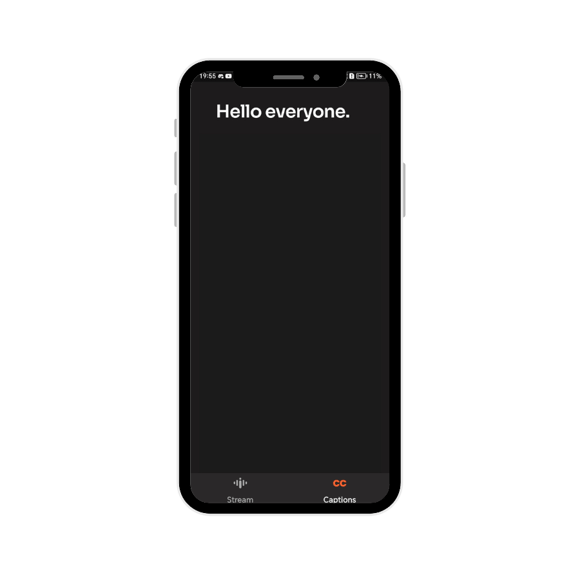
Additional controls and features
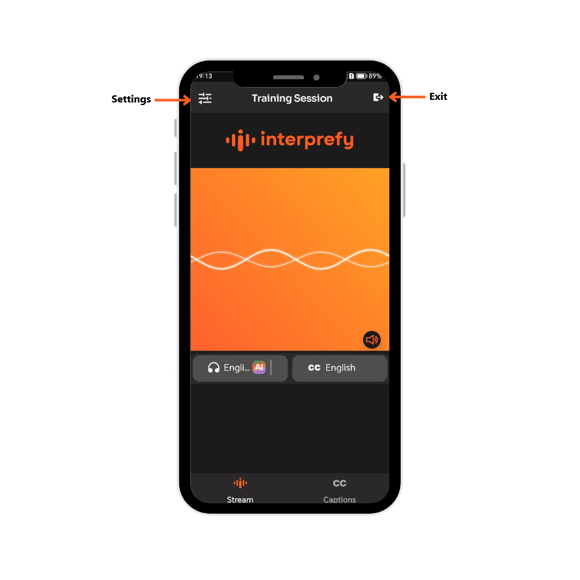
Disconnect
When the session is finished, click the exit button in the top-right corner to leave the session.
Settings
Audience access QR code can be scanned by other audience members for quick access.
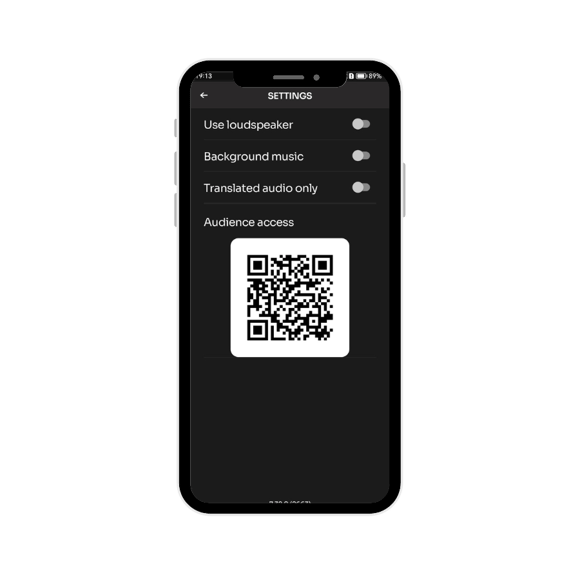
Event chat
If enabled for your event, 'Chat' icon will appear in the bottom-left corner, click on it to interact with hosts and other meeting participants.