Step-by-step instructions to retrieve the recording of your event.
Depending on the media services requested, your recording will be sent to you between 1 and 5 days after your event finishes.
Once your recording is ready you will get an email from your designated Project Manager with the link and password to download it.
Your files will be accessible through NextCloud, an open-source solution used by Interprefy.
Please, follow the steps below to access your content.
Step-by-step instructions
-
Navigate to the site
Open the link received in the first email using a Chrome browser. The download link will look similar to this:
https://nc.interprefy.com/s/ALFgKKfKfek6tKW -
Access the resource
Insert the password provided in the second email and click on the arrow on the right-hand side of the password field.
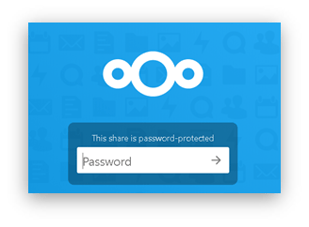
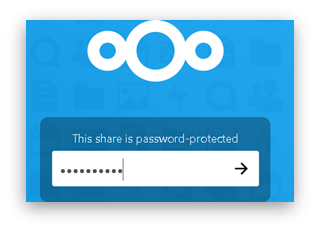
If the password is incorrect you will get the following message:
“The password is wrong. Try again.”
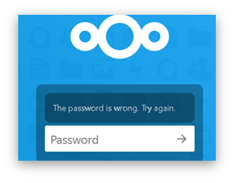
In this case, please try the following:
- check if you typed the password correctly or if you are copying it from the email please ensure that you are not copying additional whitespaces.
- Refresh the page and try again, or
- clear the previously recorded passwords for the page in the browser settings, along with cache and cookies.
If you are still unable to access it, please contact your designated Project Manager.
3. Review your materials
Once you are in, a menu like this will appear:
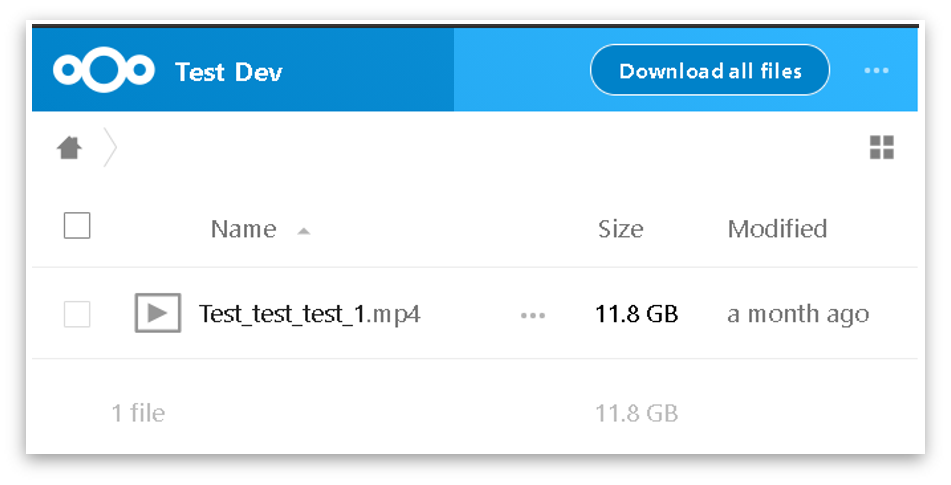
Click on the file name to launch a browser-based player to see your recording.
You can review your recording on the spot and let your Project Manager know if you need any changes before you download the recording.
4. Download the files
Click on the 3 dots next to the file size on the right-hand side to see the download button.
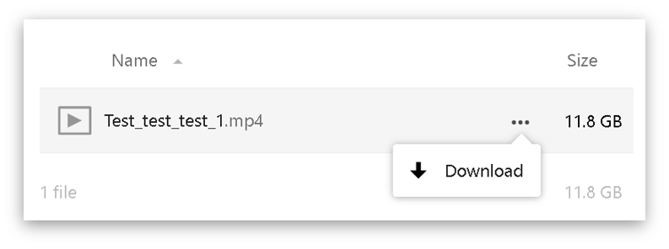
This will launch the download popup asking you where you would like to store the files on your PC, laptop, or mobile device.
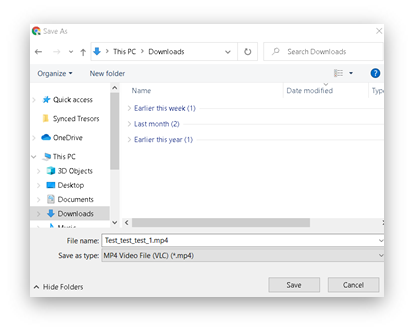
Choose where you want to store it and click the “Save” option to start your download.
- Please note that the speed of the download will depend on the size of the file and your network speed. Avoid downloading files while using a VPN.
- If your network drops during the file transmission or you experience a power loss, the download will be stopped but you will have the option to start it once more.
Please, contact your designated Project Manager if you have any issues.
