Through Interprefy's pre-call test functionality, you can test your equipment, record and listen to a short sample of your voice.
When joining a session online, we rarely know how we actually sound to other participants and to interpreters who are translating our speech in real-time. This can pose quite the challenge to those trying to follow the dialogue.
That's why, earlier this year, we have introduced the pre-call testing functionality for Connect and Connect Pro meetings, allowing meeting participants and interpreters to get a full overview of their computer settings and internet speed ahead of a meeting.
Making sure you know you sound great
Today, we have updated this functionality to give participants the opportunity to record and listen to a short sample of their audio. To make sure you know exactly how you look and sound to other participants in the session - ahead of joining.
In any session
The pre-call testing functionality is available via the pre-call testing page that can be accessed through this direct link:
Not only is this a useful resource when joining a session on Interprefy Connect or Connect Pro, but literally any session - whether you're hosting a webinar or joining a Zoom call.
Watch our run-through
Full screen step-by-step instructions are also available here
Detailed step-by-step instructions for performing a test call are available here
Feature overview
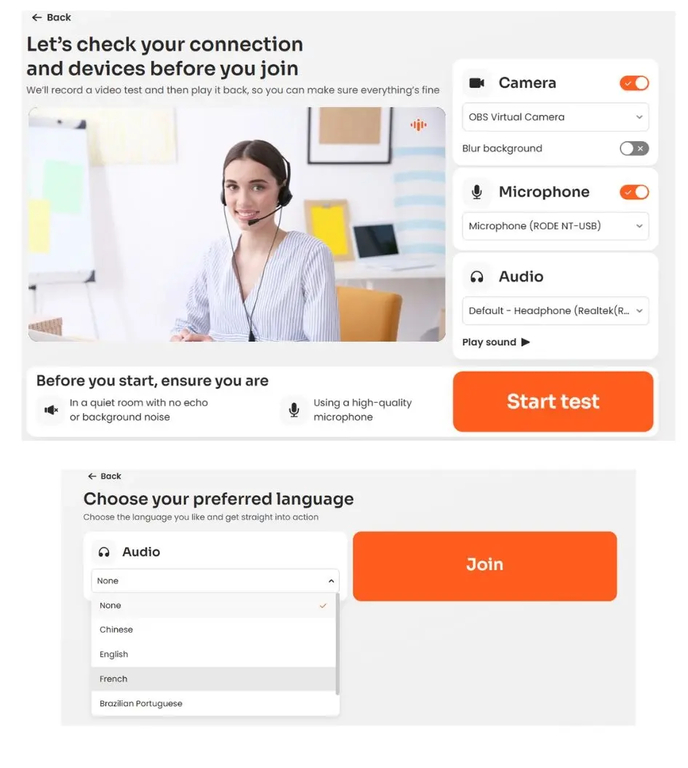
- Camera - Select your webcam from the drop-down menu. Turn your camera on/off using the slider.
- Blur background - turn on/off using the slider.
- Microphone - Select your microphone from the drop-down menu. Turn your mic on/off using the slider.
- Audio - Select your audio output device.
- Play sound - Click to test if you can hear the sound through the selected audio device.
- Start test - Click to record a short sample of your audio and video, test if your internet bandwidth can support audio and video streaming and check your browser compatibility.
- Test again - If you wish to record a new sample and test your audio, video, browser and internet connection again.
- Next - Click to move on to Language selection.
- Audio - Use the drop-down menu to select preferred language you want to listen.
- Join - Click to enter the meeting.
Pro tip:
Save this link in your browser bookmarks to have it handy whenever you are about to join a session or host a webinar:
