An explanation of the stream controls on Interprefy's platform to help you interpret with confidence.
There are 2 stream controls:
- Microphone
- Cough button
Microphone
By default, your microphone button is black and means you are on mute.
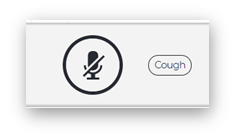
To start interpreting and transmitting, click on the microphone and it will turn red:
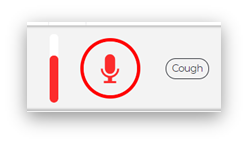
The bar to the left of the button indicates the volume of your voice.
To stop interpreting, click on the red microphone button and it will mute and turn black again.
Note:
Interpreters are required to use the stream controls on the platform even if their external microphones have mute buttons. This is to allow the platform and remote support to see which interpreters are muted or not.
If you are speaking while your microphone is turned off, a notification will show up on the screen to notify you, in case you forgot to unmute:
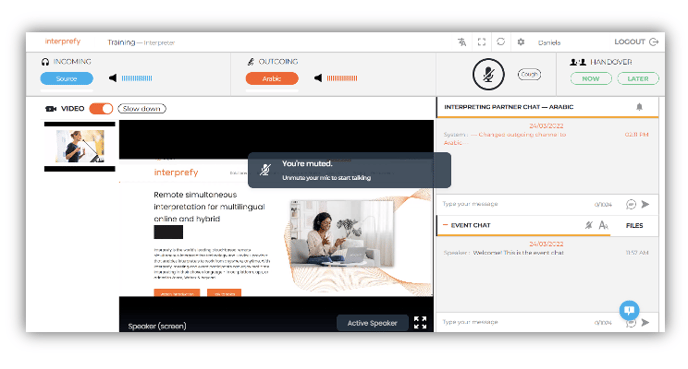 You can disable this option in Settings by leaving the "Enable muted mic warning" unchecked.
You can disable this option in Settings by leaving the "Enable muted mic warning" unchecked.
Common issues with microphone
If your microphone does not turn red, make sure you allow the microphone usage on the browser following the steps below.
Click the small icon with a lock on the left-hand side corner of the address bar of your web browser and allow access:
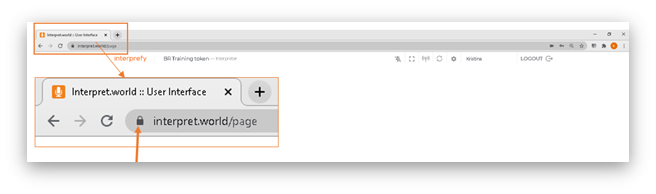
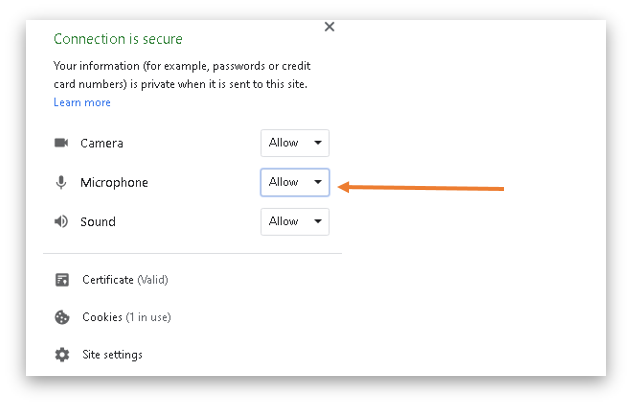
If done correctly, the microphone will be enabled and it will turn red.
Cough button
To momentarily pause interpreting and mute your mic, click and hold the 'cough' button.
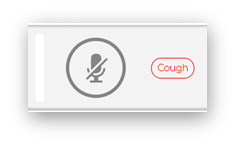
The cough button will turn red when held and while active, the rest will be greyed out.
This is useful for coughing, sneezing, or when you do not wish to transmit sudden noises.
