A step-by-step guide to hosting live polls during Interprefy Connect Pro events.
Overview
- Available for Interprefy Connect Pro events
- Event hosts can create single or multiple-choice surveys with up to 25 answers per question
- Event hosts can collect anonymous responses from the audience
- Polling reports can be published to audience during event
- Polling reports can be provided as CSV files after event
1. Event moderator: Event setup in the Interprefy Event Management Interface
During the event creation, the event moderator will need to
- Select default speaker interface: Connect Pro (Classroom)
- Go to "Speaker and Interpreter settings" and tick the box Enable polling
2. Event host: How to create a poll
Once activated, the event host will log into the meeting, using the S-token along with the provided host password on a desktop computer. Hosts will now see the "Vote" section in the event interface, located next to the event chat.
- Select your question type:
- single answer
- multiple answers
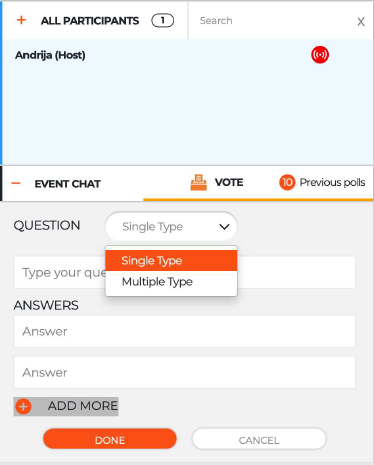
- Type your question and add possible answers. You can click "add more" to add up to 25 answers to each poll.
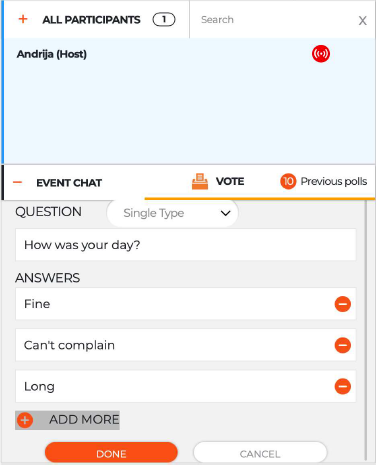
- Click "done" when you're ready to publish your poll.
- A pop-up window will appear, asking you to start the voting. Confirm by clicking "start". The event participants will now be able to engage in the survey.
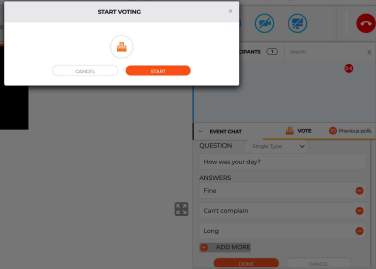
3. Event participants: How to engage in a poll
Located next to the event chat, event participants will now see the "vote" section.
- In order to engage in the poll, each participant will need to click "accept", before being prompted to the question raised by the host.
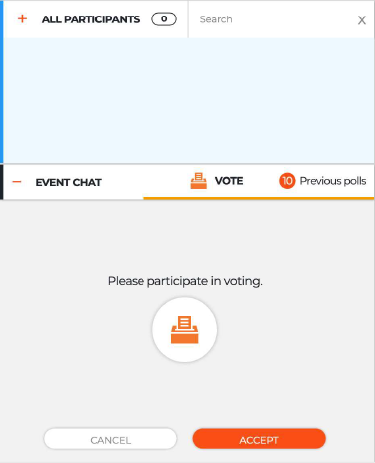
- The question and available answers are now visible and participants can select their respective answer or answer(s).
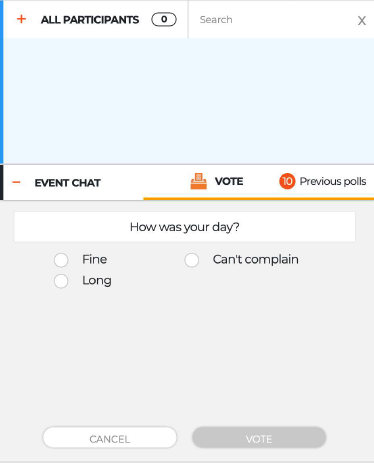
4. Event host: publishing results
- At any point, you can choose to stop your survey and publish the results to the audience, by clicking "publish" underneath the voting results overview.
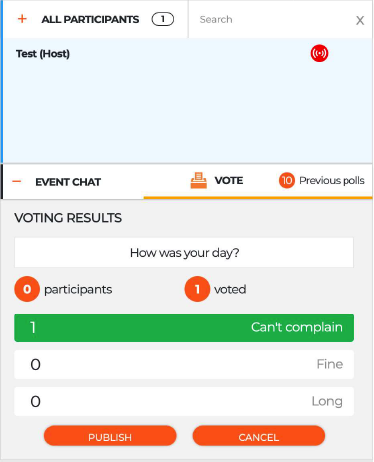
- Event participants will now be able to see the results:
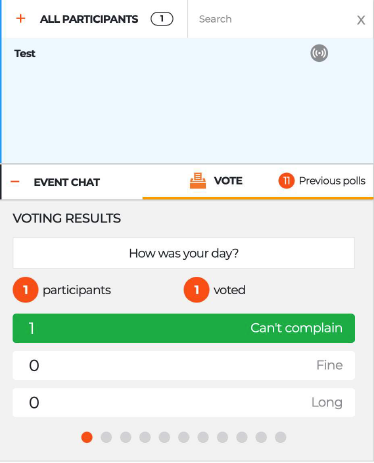
5. Exporting results from Event Management Interface
The voting results can be exported in .csv file format from the event archive within the Interprefy Event Management Interface, containing the following data:
anonymous!
- Votes
- Type of vote
- Questions
- Options
- Participants
- Voted participants
