Steps to fix screen-sharing issues on the latest macOS version (Catalina) on Chrome.
- Navigate to macOS system preferences: Apple Icon on the top left corner → System Preferences
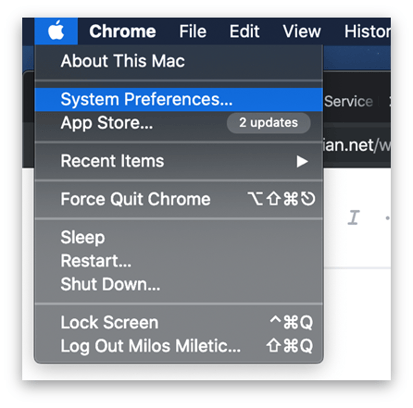
- Select "Security and Privacy" from the available options
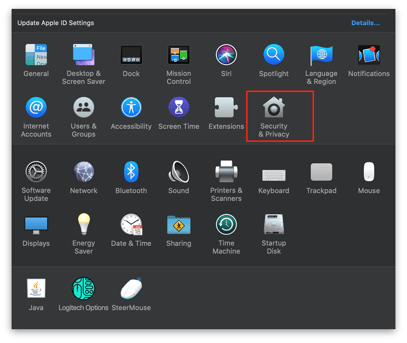
- Select the "Privacy tab" and in the left bar list, scroll down to the "Screen Recording" menu
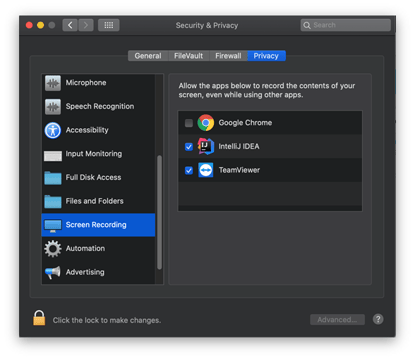
- If the applications checkboxes are locked for editing you will need to unlock those options by clicking the lock icon on the bottom left
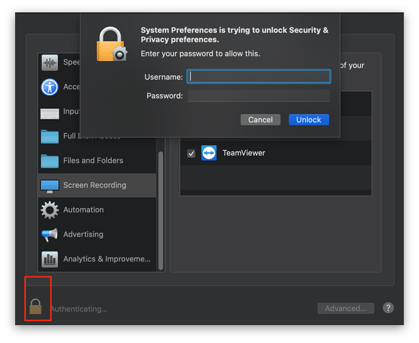
- After entering the correct username and password, check the Google Chrome checkbox
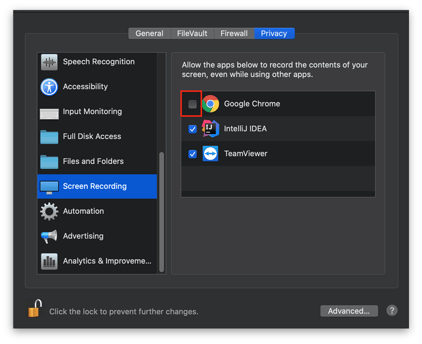
- Select "Quit now"

-
Start Chrome again, access the web session, and select share screen.
Are you new to Interprefy?
We've assisted thousands of event organisers in removing language barriers from business meetings, webinars, town halls, conferences, and training sessions.
We accomplish this by bringing professional interpreters and AI-translated captions to meetings and events on Zoom, Teams, or your conference venue.
As a result, everyone can understand and be understood.
