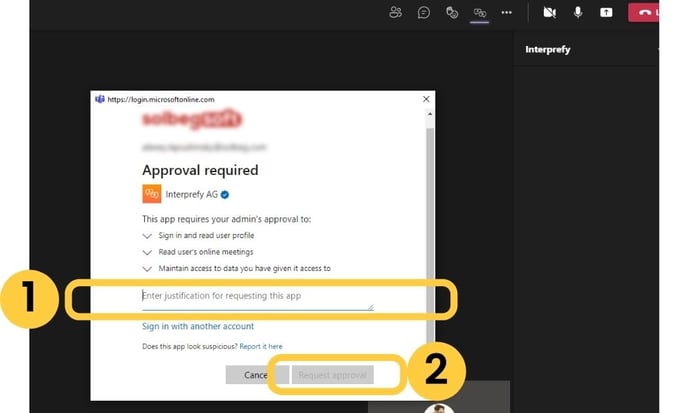How to access language interpretation for meetings on Microsoft Teams.
To access live interpretation from Interprefy during your meeting, please follow these steps:
-min.png?width=688&name=microsoft%20teams%20user%20guide%20(1)-min.png)
- Open the Interprefy side panel by clicking on the Interprefy icon in the navigation bar.
- Click on the dropdown menu to see the list of available interpretation audio languages and select your preferred audio language.
If captioning is activated for your meeting:
3. Click on the dropdown menu to see a list of available captioning languages and select your preferred captioned language.
4. Click on the "AA" symbol to change the font size.
Please note
Please keep the Interprefy tab open when listening to interpretation. Closing the tab or switching tabs to chat or reactions may lead to interruptions of interpretation.
Participants' user guide video
Additional steps for users joining from an external organisation:
If you are joining a meeting hosted by another organisation and you have very strict IT regulations in place, you might be prompted to approve the usage of the Interprefy app the first time you use it.
This pop-up window will appear asking you to:
- "Enter justification for requesting this app": Enter "access interpretation" or any other text into the text field.
- Click "request approval" to proceed to the meeting.