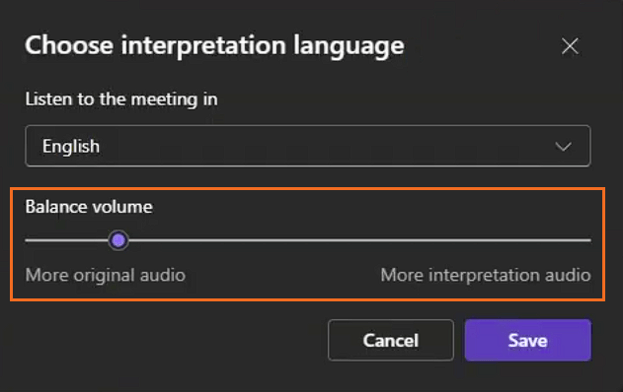How to access Interprefy's live translation and interpretation services for Microsoft Teams meetings and webinars
Participants can access live Remote Simultaneous Interpretation, AI Speech Translation and/or Captions using Interprefy Mobile or Web app, or directly within Microsoft Teams meeting with Interprefy 'Inject' solution.
In this article
How to access Interprefy's live translation and interpretation services using:
How to access Interprefy’s live translation and interpretation services using our Mobile or Web App
Interprefy Mobile App
- Download the Interprefy Mobile App, on your mobile device.
- Scan the QR code or manually enter the event token, provided by meeting organiser. If you manually entered the event token, click 'Connect' to access the translation.
- Select your preferred language for audio and captions.
For detailed step-by-step instructions please visit our Interprefy Mobile App user guide.
Interprefy Web App
- Open the event link or manually enter the event token in Interprefy Web App. Event link and token are provided by the event organiser.
- Click the Audio and Captions toggle buttons and select your preferred language.
For detailed step-by-step instructions please visit our Interprefy Web App for audience - user guide.
It is recommended to use latest version of Google Chrome or Microsoft Edge browsers to access Interprefy Web App.
All spoken content will be delivered in the participant’s selected language.
To listen only to the translation or interpretation, participants can mute the original Microsoft Teams application or browser tab — while all visual content remains visible on the event interface.
How to access Interprefy’s live translation and interpretation services directly within Microsoft Teams
With Interprefy's 'Inject' integration solution, participants can access Remote Simultaneous Interpretation and AI Speech Translation directly within Microsoft Teams meeting.
- Join the meeting
- Select your preferred language - by clicking on 'Choose interpretation language' pop-up window when joining Microsoft Teams meeting.
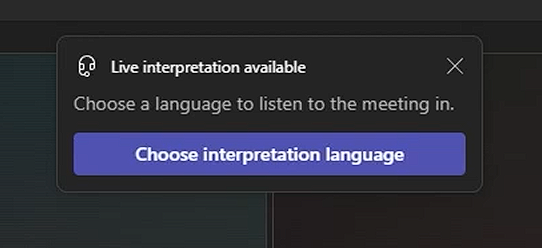
Or alternatively, click 'More' (1) in the navigation bar, hover over 'Language and speech' (2), and then click on 'Interpretation language' (3). Language interpretation pop-up window will appear where you can select your preferred language (4) and confirm. 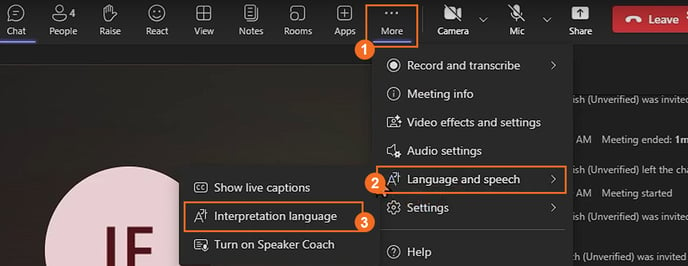
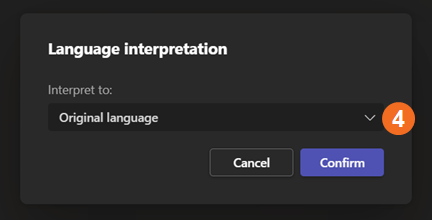
Additionally, when selecting a language participants can adjust the volume balance between the meeting audio and translation using the 'Balance volume' slider.