Interprefy and Hubilo have partnered up to offer live Remote Simultaneous Interpretation, AI Speech Translation and Caption solutions for multilingual virtual events held on the Hublio platform.
- Virtual Event Platform: Hubilo
- Official Interprefy Partner
Seamless Multilingual Integration for Global Events
Through seamless integration with Hubilo, Interprefy enables you to run events that are truly global — not just in reach, but in language. Whether you need professional interpreters, AI-powered speech translation, live captions, or post-event media services, Interprefy helps you deliver accessible, inclusive and engaging experiences, anywhere in the world.
Make your Hubilo events multilingual
If you’re already using Hubilo for your events, adding Interprefy is simple. We work in the background — so you can focus on your content, while we take care of delivering it in multiple languages.
Interprefy fits right into your Hubilo event/meeting setup, letting you reach international audiences without changing how you work.
Choose the multilingual solution that works for you
Remote Simultaneous Interpretation
For events that require precision and human expertise, we connect you with qualified interpreters who work in real time from our cloud-based platform.
When you need fast and scalable language delivery, Interprefy’s AI speech translator gives you access to spoken content into more than 80 languages — live. Attendees can listen or read along in their preferred language, right from their browser or phone.
Live Closed Captions & Subtitles
We transcribe and translate what’s being said—live and on screen. That means clearer content for participants who are hard of hearing, joining from noisy environments, or following in their second language.
After your event, we can turn your sessions into professionally edited recordings — complete with translated audio, subtitles, and transcripts. So your content keeps working long after the live stream ends.
How we integrate
We offer flexible integration options to suit your event setup:
-
Inject audio directly into Hubilo
-
Use our overlay widget alongside your platform
-
Offer multilingual access via our mobile/web app
Whether your event is fully online or in the room, Interprefy fits right in.
How your attendees can access live Interpretation, AI Speech Translation and Captions
Attendees can follow live Interpretation, AI Speech Translation, and/or Captions via Interprefy mobile or web app, or through the Interprefy widget embedded on the Hubilo event page.
- To use the Interprefy mobile app, attendees need to download the app (if not already installed), simply enter the event token or scan the QR code provided by the event organiser.
- To use the Interprefy web app, they simply open it in Google Chrome or Edge browser using a link or entering the token here, provided by the event organiser.
- To use the embedded widget, they select their preferred language directly on the event page.
All spoken content will be delivered in the language selected by the attendee.
To listen only to the interpretation, attendees can mute the original audio on the video player—while all visual content remains visible on the event interface.
Widget below main screen example

Adding Captions and Sign Language
The standard widget installation on Hubilo is not usable for live captions or sign language as it sits below the main video window. To enable interpretation, captions, and sign language via a single widget within Hubilo the Engagement feature is utilized within the Session menu, and the Interprefy widget is added as a side panel.
Please note that:
- the “embed your App” feature is available only for Hubilo Enterprise Plan users.
- the Interprefy widget is only available for Sessions – not breakout rooms and networking booths.
How is it added?
The Interprefy widget is added as an App. To enable this, click on "Sessions" in the left-hand menu, chose a session, then select “Engagement”, and then “Add Integration”
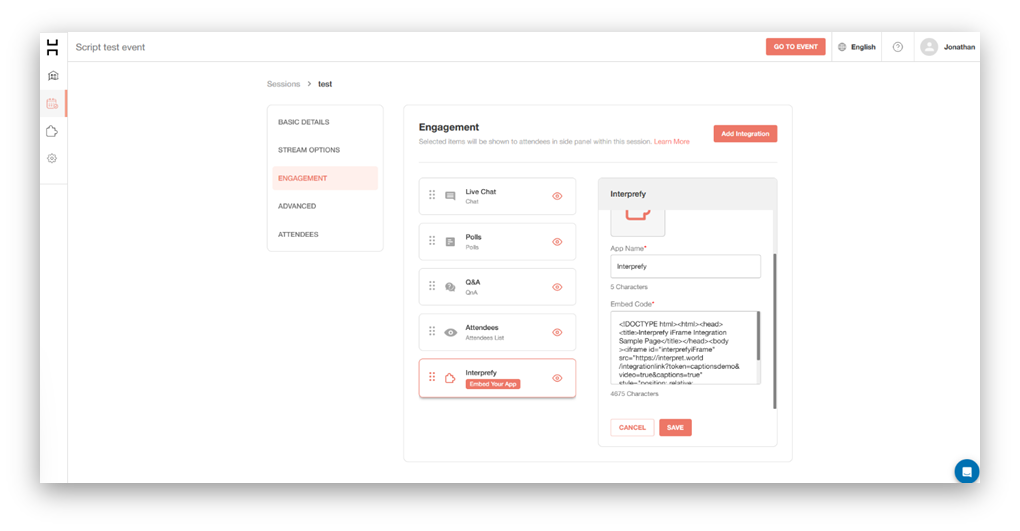
Once added, you can select an App Icon, App Name, and then it is important to add the full widget embed code. Please remember to add the correct Token name to the code for each session.
The code used in the screenshot example below is:
<!DOCTYPE html>
<html>
<head>
<title>Interprefy iFrame Integration Sample Page</title>
</head>
<body style="margin:0;">
<iframe id="interprefyiFrame"
src="https://interpret.world/integrationlink?token=livedemo&video=true&captions=true"
style="position: relative; width:300px;height:100vh"
scrolling="no"> </iframe>
</body>
</html>
How does it look?
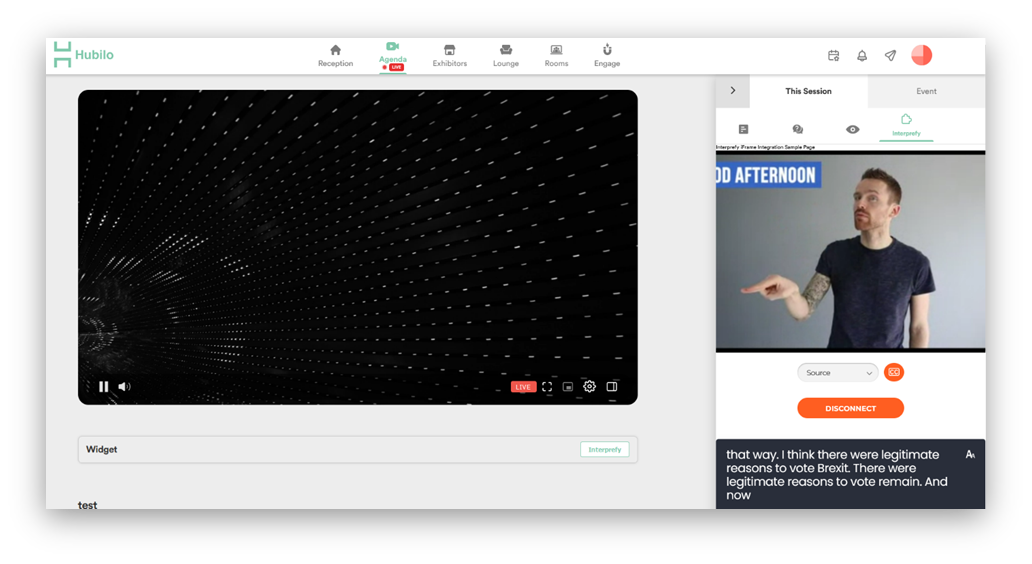
Once added, the Interprefy widget appears in the right-hand side panel. The panel can be named to suit the organiser and audience via the “App Name” field.
Why choose Interprefy?
We’re more than a plugin — we’re a partner. Our multilingual solutions are backed by global support, expert planning, and a team that’s with you every step of the way.
✔ Built to work with Hubilo
Whether you're hosting a live webinar, internal town hall, breakout meeting, or hybrid session, we adapt to your format. Interpretation, AI speech translation, and live captions can be delivered inside Hubilo or alongside it — whatever suits your audience best.
✔ Trusted by global teams
Top organisations use Interprefy to power multilingual experiences on Hubilo— from live investor calls to all-hands meetings and multilingual product launches.
✔ Works without changing how you run things
You don't need to redesign your event or retrain your team. Interprefy fits into your existing Hubilo workflows, whether you’re using it for daily calls or large-scale broadcasts.
✔ Full support, from planning to wrap-up
Our project managers, technical support teams, and interpreters are with you every step of the way. We handle the logistics so you can focus on running a great event.
✔ Flexible for all formats
Interprefy works for virtual and hybrid. Whether your speakers are on site or remote, we help make your message understood — clearly and consistently.
Ready to make your next Hubilo event multilingual?
We’ll help you choose the right setup, get it running smoothly, and support you all the way through.
